How to install the Servoy development environment on Windows
Since this site is targeted to Visual FoxPro developers that mostly use Windows up till now,
this page will only show the windows installation. The installation on other platforms is very
similar and is well documented on the servoy site.
There are two installers, one for the windows platform and one for all other platforms.
You can download the Community Edition for free.
Once you start making money with Servoy you will have to buy developer licenses.
To start the installation double-click the servoy_installer.exe. The following screen will appear:
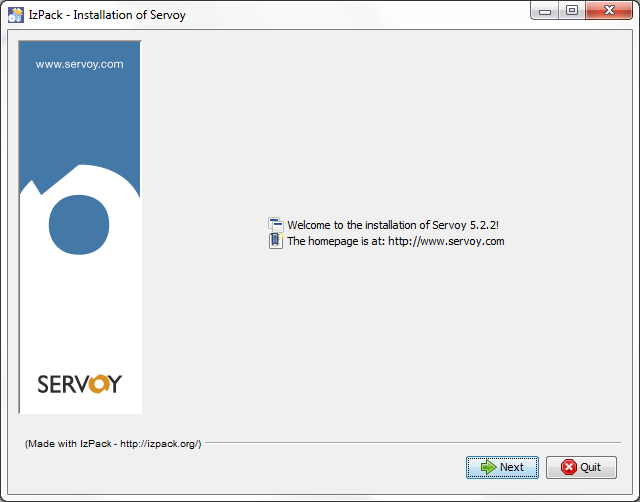
Welcome screen
Press the Next button.
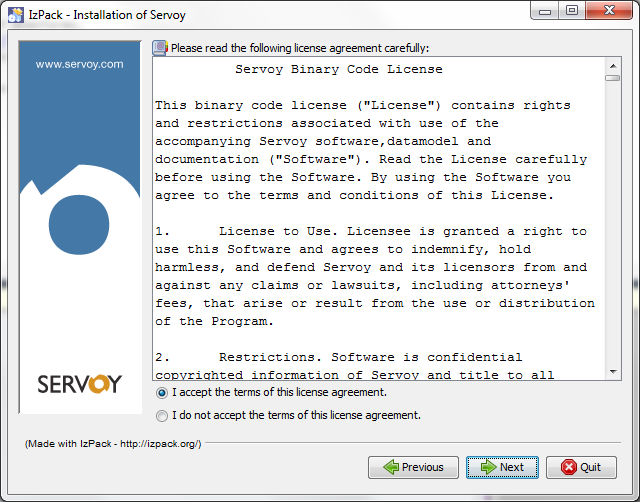
License agreement
Press the Next button.
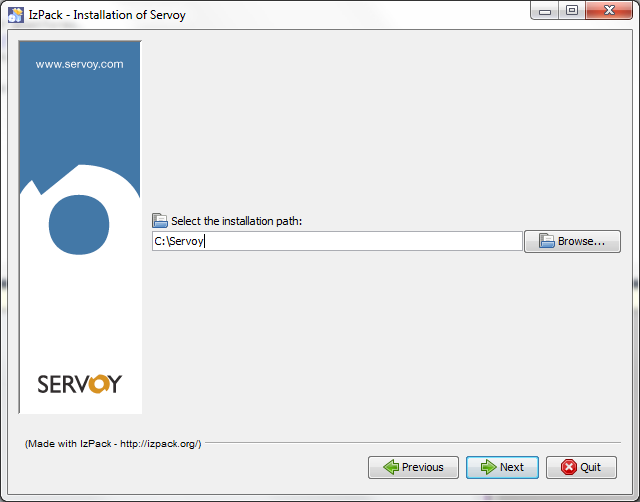
Choose the installation directory
Press the Next button.
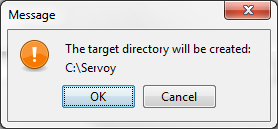
Confirm the creation of the installation folder
Press the Ok button.
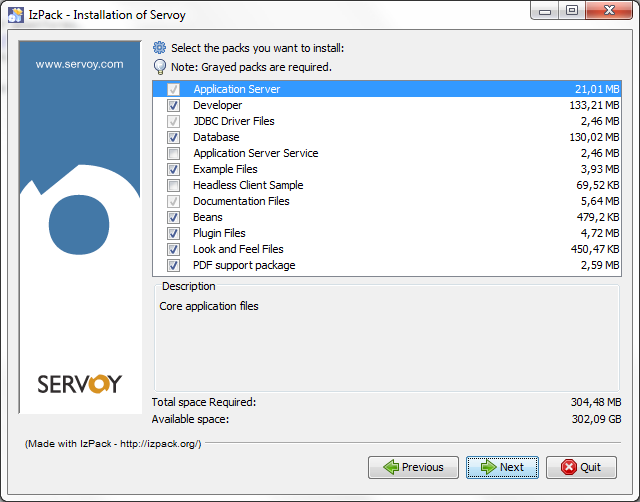
Customize installation options
Accept the defaults and Press the Next button.
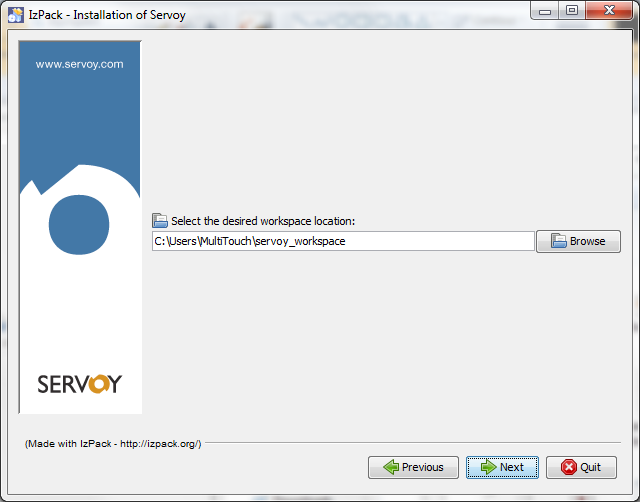
Select the desired workspace location
Select the desired workspace location (for your sourcecode) and Press the Next button.
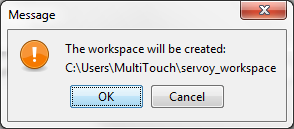
Confirm the creation of the workspace folder
Press the Ok button.
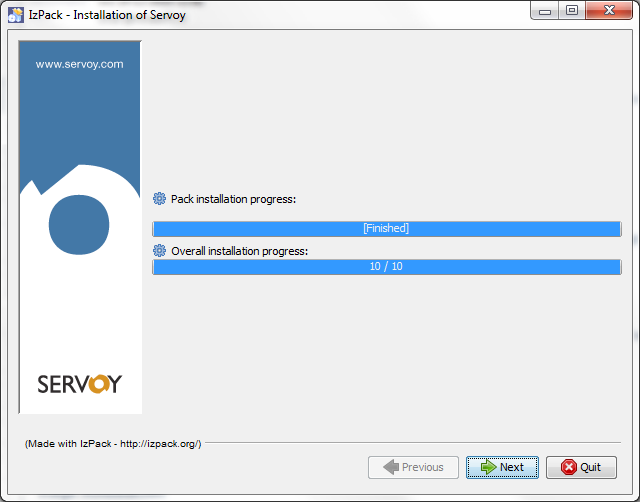
Installation progress
Press the Next button.
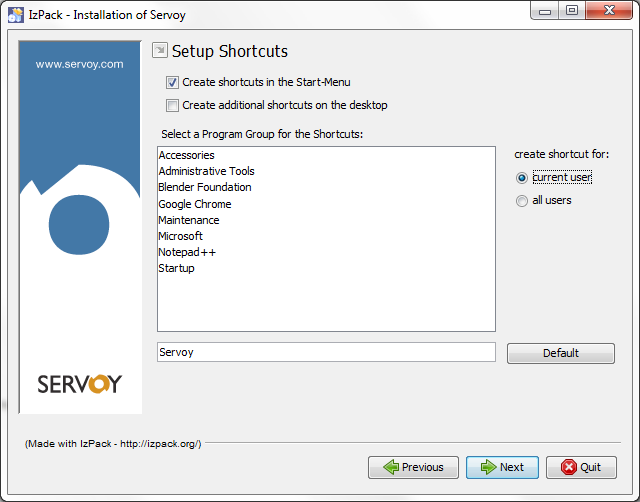
Shortcut setup
Press the Next button.
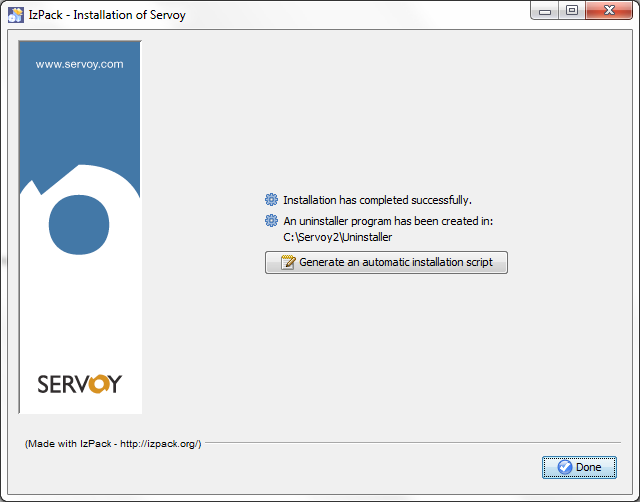
Finalize
Press the Done button.
|